Huawei has a new flagship monitor on the market with the launch of the Huawei MateView. Sporting a 28.2-inch 3:2 panel with a native 4K+ resolution, wireless display functionality, and an eye-catching minimalist design, Huawei is putting all its best technology forward.
Read more: The best monitors for work and play you can get
The market for 28-inch monitors is well established with plenty of highly competitive options. However, there aren’t too many 3:2 options out there so perhaps this will be the Huawei MateView’s niche. Let’s dive into our Huawei MateView review to explore everything this monitor has to offer.
What you need to know about the Huawei MateView

- Huawei MateView: £599/€699/¥4,699
The Huawei MateView offers a 4K+ 3,840 x 2,560 resolution, DCI-P3 color space, and VESA DisplayHDR 400 certification — positioning itself as a potentially solid choice for creative and professional types alike. Without FreeSync, a high refresh rate, or low response time to brag about, the MateView definitely isn’t targeting the gaming market here. For that Huawei has a dedicated MateView GT model instead.
Huawei notes that each monitor is factory calibrated for color accuracy, which we’ll put to the test later in our review. The monitor also boasts a 3:2 aspect ratio and a large 28.2-inch screen, making it well suited to working on big projects.
Huawei’s MateView we tested comes with built-in wireless display capabilities. Even without wireless support, you are well covered with USB-C, HDMI, and MiniDP connectivity. Huawei includes a 135W charging brick in the box, along with a USB-C to USB-C cable, and a DisplayPort to MiniDP cable. You’ll have to bring your own cable if you’re still planning to use HDMI.
If you’re looking to buy one, presales began on June 21 in Europe. It comes in only a single colorway called Mystic Silver.
Huawei MateView test results
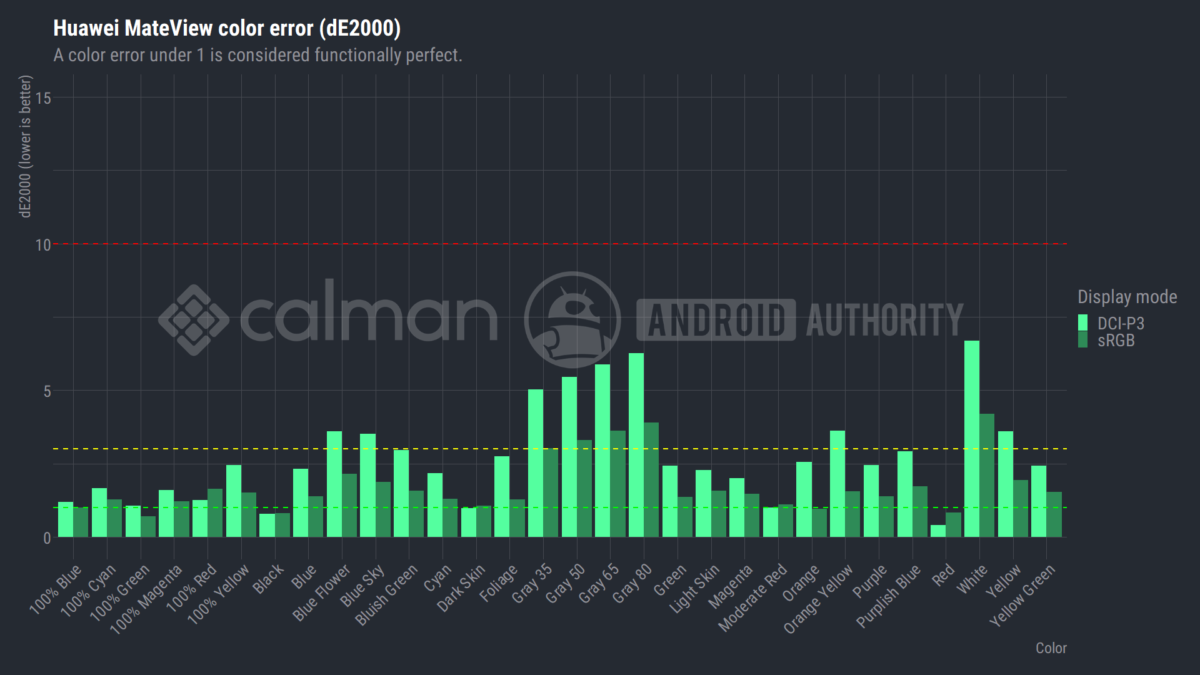
- DCI-P3 Colorspace Average ΔE: 2.84 (<4 is good, <2 is excellent)
- DCI-P3 Colorspace Max ΔE: 6.70
- DCI-P3 Grayscale Average ΔE: 3.19
- DCI-P3 Grayscale Max ΔE: 4.77
- sRGB Colorspace Average ΔE: 1.76
- sRGB Colorspace Max ΔE: 4.2
- sRGB Grayscale Average ΔE: 2.92
- sRGB Grayscale Max ΔE: 4.55
- Color Temperature: 5991K (6500K is ideal)
Huawei makes a big deal about the MateView’s color accuracy capabilities. On paper, the monitor boasts 98% of DCI-P3 color space with a DeltaE of less than two and the option for 100% of the SRBG space with a color DeltaE of less than one. Combined with HDR400 certification and 500 nits of peak brightness, this should be a very good-looking display for all content types.
The Huawei MateView certainly looks great to my eye. The LCD backlight is very uniform, albeit with a small amount of dimming in the display’s corners. Colors appear vibrant yet realistic and there’s no obvious discoloration or tint observable anywhere on the screen. The glossy finish does offer up some reflections, even when cranking up the brightness to max. The display defaults to around 190 nits but hits highs of 500. Although reflections are easily solved by avoiding any external light coming from directly behind the display.
Creatives won’t be sold on Huawei’s default calibration, but the display looks great for office work.
However, our test results paint more of a mixed picture for the Huawei MateView. While our unit still offered acceptable color accuracy and does indeed present a wide DCI-P3 color space, our model didn’t match the sub 2 DeltaE color error quoted in Huawei’s literature. The panel’s greens are just not quite as accurate as its blues and reds and the white point is a little on the warm side.
The sRGB color space is reproduced slightly more accurately. Although again we couldn’t match Huawei’s touted color accuracy rating due to the display’s white point being a little on the warm size. Although the white balance improves slightly at higher brightness levels. I also tested two panels (due to a software fault with the first model) and the first had a better white balance but a similar color error. So Huawei’s choice of panels may not be the most consistent.
The display is more than good enough out of the box for your everyday workloads. That said, creative types will want to calibrate this monitor themselves rather than relying on Huawei’s “professional” factory calibration. Sadly, Huawei doesn’t pack in much in the way of on-monitor display controls. Brightness is universally configurable, but the panel’s rather limited contrast, sharpness, and white balance options can only be accessed when switching the panel into “Native” gamut mode.
How are the design and stand?

There’s no denying that the Huawei MateView is an incredibly good-looking monitor. And it’s well built too, with a silver finish applied to the slim aluminum alloy. The 94% screen-to-body ratio and slim bezels make the most of the large display and there’s plenty of screen real estate on offer for professionals thanks to the 3:2 aspect ratio.
The sturdy base integrates NFC connectivity, enabling wireless projection capabilities on compatible Huawei smartphones. The twin 5W speakers and dual microphones are built into the stand, although the thin design ultimately leaves the speakers lacking bass response. They’re definitely not going to please music and film lovers.
Huawei integrates a very effective height-adjustable mount into the monitor’s stand. The height is configurable all the way from just 7cm off the desk up to 18cm for a range of 11cm. Paired with a hinge that pivots from -5 to 18 degrees, you won’t struggle to find the perfect viewing setup on both sitting and standing desks.
Related: The best monitor arms for your home office setup
The mounting setup offers enough resistance to avoid knocking the display out of place while still allowing you to adjust the desired height and tilt by hand when required. Overall, the design and stand are definitely two of this monitor’s strongest selling points.
What connectivity does the monitor support?

Huawei has loaded the MateView up with all the standard ports. PCs can connect up via HMDI, Mini DisplayPort, or USB-C. These are found on the back, with the exception of USB-C connectivity. The USB-C port on the back is exclusively used for power, while the side USB-C port offers display functionality. The monitor’s rather uncommon 3,840 x 2,560 (3:2 4K) resolution is supported with all three of these connections but only USB-C and MiniDP will run at the full 60Hz. HDMI 2.0 is bandwidth limited to 50Hz at 3,840 x 2,560. There’s also no G-Sync or FreeSync support here, much to the disappointment of gamers no doubt.
If you’re looking to lead a cable-free life, you’ll want to check out the Huawei MateView’s wireless display feature. Wireless projecting is supported with Windows PCs and laptops as well as a selection of newer Huawei smartphones. The latter gives you the option to run Huawei’s EMUI Desktop mode. Although this option feels a bit half-baked on its Android devices as EMUI doesn’t support the display’s full resolution. I was also capped at 3,240 x 2,160 when using the wireless display feature for PC and there is a noticeable amount of lag that makes using a mouse a pain. The MateView also supports DLNA casting for quick content playback.
There are also two USB-A ports on the side of the monitor, which accompany a 3.5mm headphone jack. Plugging in a keyboard and mouse allows you to configure the monitor’s settings, such as connecting to Wi-Fi, and these ports are passed through to a connected PC or laptop over USB-C. Speaking of USB-C, in addition to display connectivity this port also provides up to 65W of power to connected devices and can transfer files between USB ports. So the MateView can fast-charge your smartphone or laptop while the display is in use.
See also: The best portable monitors
The range of connectivity options is really top-notch. Although wireless display support is definitely more useful for a quick projection rather than sitting at for hours straight.
What does the Smart Bar do?

Huawei forgoes the assortment of traditional settings buttons in favor of a new Smart Bar. Repeated clicking is replaced by the ability to tap and swipe your way around the monitor’s various menus. There’s nothing really “smart” or configurable about the bar, but it does the job it’s designed for.
You can quickly swipe the bar left and right to adjust the speaker volume while a two-finger swipe will move you through the monitor’s various inputs. A single tap opens up the settings menu which you can then swipe through, using single taps to confirm and double taps to back up. It all works well once you’re used to it and is a better solution to multi-button-based menus you’ll find on some monitors.
The design, flexible stand, and connectivity options are the monitor’s strongest selling points.
There are a couple of downsides though. The Smart Bar would sometimes become completely unresponsive when trying to connect a wireless display. This made it impossible to switch into the desired mode as you have to confirm new wireless connections manually on the monitor the first time you connect. The bottom of the monitor and the Smart Bar in particular also become hot to the touch on a warm day with the brightness cranked up. This seems like a bit of a design oversight in the one place you’re going to put your hand.
Anything else?
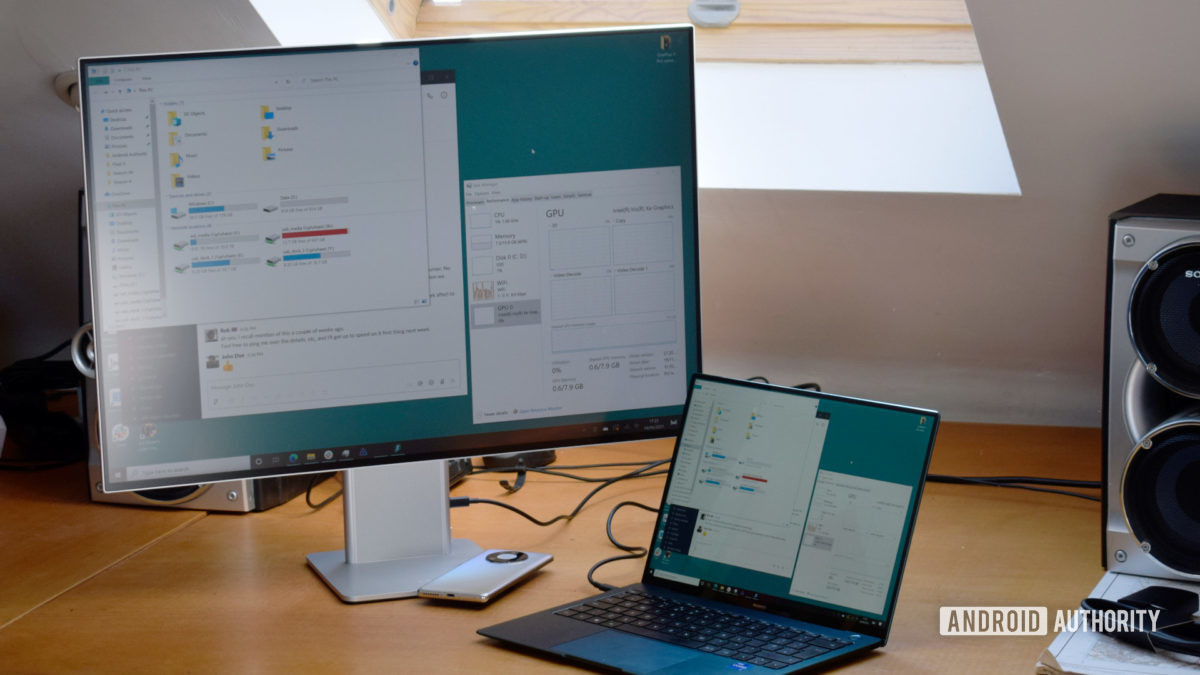
- Built-in speakers: As is usually the case, the built-in speakers definitely won’t replace a dedicated pair. While the speakers offer plenty of volume, even speech isn’t played back with a perfectly clean presentation. Simply forget about music, there’s simply not enough bass or high-end here to make for a compelling experience.
- Built-in microphone: The monitor’s built-in microphone array fairs better for voice calls and the like. Voice comes through clear with minimal reflections, providing you’re sat quite close to the monitor. Huawei has boasted about a four-meter far-field voice pickup but I think you’ll struggle to be heard on a call sat that far away. Background noise is pretty typical for a non-headset microphone.
- Untidy cables: While the choice to put the USB connectors on the side of the stand keeps it very thin, it means you can’t tuck your USB-C display or USB-A accessory cables out of the way as easily. This could be a minor annoyance for those who demand a tidy desk.
- Bluelight certification: The Huawei MateView boasts TÜV Rheinland Low Bluelight and Flicker Free certification. This feature can be enabled via the Eye Comfort setting and applies a yellow tint to the display.
Huawei MateView specs
| Huawei MateView | |
|---|---|
| Display Size | 28.2-inches |
| Aspect Ratio | 3:2 |
| Panel type | IPS |
| Resolution | 3,840 x 2,560 4K+ |
| Response Time | [Not listed] |
| Refresh Rate | 60Hz |
| Contrast Radio | 1200:1 |
| Brightness | 500 cd/m2 (typical) |
| Color gamut | 98% DCI-P3 (ΔE 100% sRGB (ΔE |
| HDR? | HDR 400 |
| Ports | 1x USB-C (display, data transfer, and 65W charging power) 1x USB-C (for 135 W power supply only) 1x HDMI 2.0 1x Mini DisplayPort (DP1.2) 2x USB-A 3.0 1x 3.5 mm headset and microphone 2-in-1 jack |
| Speakers? | 2x 5W |
| Stand | Height: 110 mm adjustable Tilt: -5° to 18° |
| Other featuers | Wireless Display Bluetooth 5.1 Smart Bar Keyboard and mouse support Huawei Share |
Value and competition
At £599 and €699 in the UK and across Europe, respectively, the Huawei MateView falls into the upper end of the market where’s there’s already stiff competition for high-quality 4K monitors. The monitor’s features definitely don’t make it a target for the gaming crowd and the 3:2 aspect ratio presents a more professional or work-oriented use case compared to competing wide-screen options.
See also: The best monitor deals
There are rival monitors on the market though. For example, BenQ offers a 32-inch 4K monitor for £590 that has FreeSync support, which you won’t find on Huawei’s monitor, as well as 95% of the DCI-P3 color gamut. LG’s 31.5-inch 4K FreeSync monitor also offers color calibration and a 5ms response time with a cheaper £500 price tag. You might also want to keep an eye on the upcoming Gigabyte 28-inch M28U model, which offers 4K resolution, a 144Hz refresh rate, FreeSync support, and a 1ms response time for £570.
The Huawei MateView is certainly one of the better-looking monitors in this price range and tends to marginally exceed its competitors with 98% of the DCI-P3 color space. It’s also a very competitive pick if you’re after features including wireless display capabilities, integrated microphones, and USB-A pass-through. However, rival monitors can boast better HDR specifications and gaming-focused features like FreeSync at the same price point.
Huawei MateView review: The verdict

The Huawei MateView is an undeniably well-designed monitor, both aesthetically and in terms of feature layout. I’m particularly fond of the integrated height adjustment mechanism and the 3:2 4K+ aspect ratio, which makes it ideal for an office setup. The Smart Bar is pretty neat too. I can take or leave the wireless display and Huawei share functionality, but some may find it useful.
The Huawei MateView is an immaculately designed office monitor with a competitive feature set.
Unfortunately, our image quality testing results didn’t quite tally with the numbers touted by Huawei. The display doesn’t offer much in the way of image configuration options either, so it might not be the best pick for those who want to fine-tune for the best picture quality. That said, it’s still a fine-looking LCD panel free from some of the more common problems of this display type.
Overall, I came away impressed with the Huawei MateView. It has converted me on the merits of working on a 3:2 monitor, although it might be a tad on the expensive side.