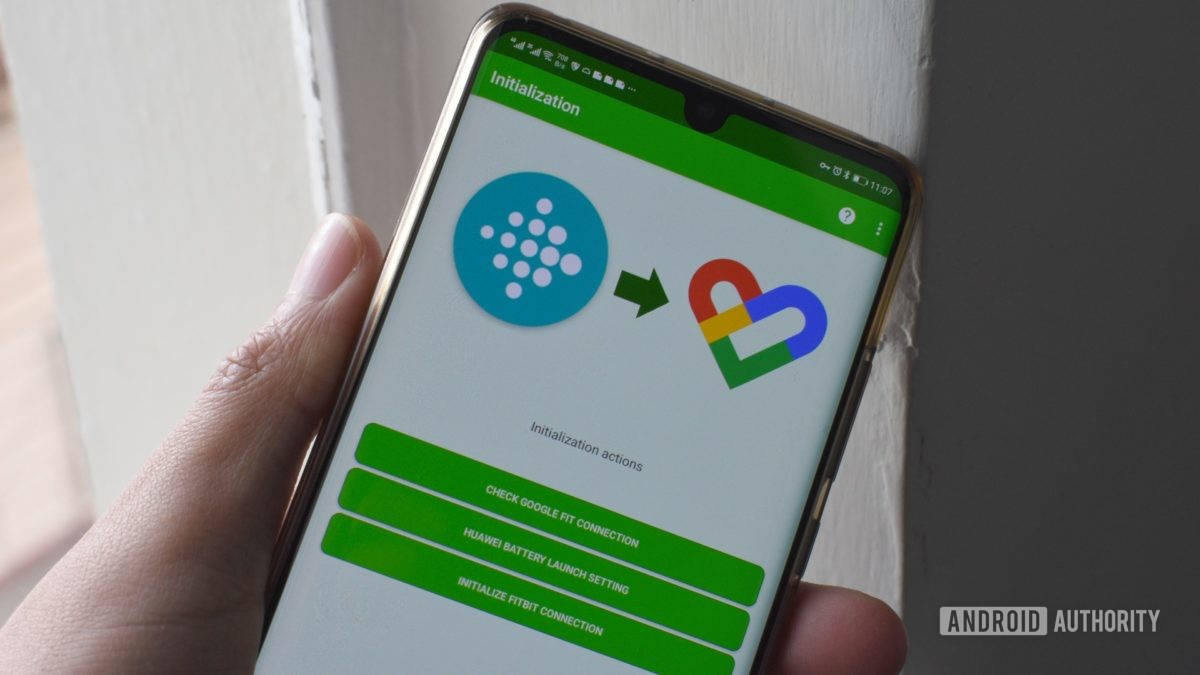
Chances are you wear a fitness tracker that syncs its garnered data to a specific service. If you’re a Fitbit user, this will ring true. Despite the company’s recent purchase by Google, it’s a tough task to sync your Fitbit data with Google Fit. However, it’s not impossible.
Although there’s no official support to sync data between Fitbit and Google Fit, some nifty third-party apps make this possible. In this guide, we’ll explain how you can link the two services using these apps.
What you’ll need
First, you’ll need a Fitbit tracker. Secondly, you’ll need to download Fitbit and Google Fit from the Play Store. Of course, if you’re already a Fitbit user, there’s a good chance you’ve already installed the former. After this, download Health Sync from the Play Store.
Health Sync gives users a one-week trial, after which you can either subscribe to the app or drop a one-time payment for a permanent license. Nevertheless, the trial period is long enough to provide an adequate experience of the app.
How to sync Fitbit with Google Fit using Health Sync
After installation, open Health Sync and follow the steps below to sync your Fitbit data with Google Fit.
- The first screen should feature a box detailing the First Usage Actions. Tap Ok.
- The app will now ask you to determine the sync direction between the services you wish to sync. You’ll be asked to choose a source app and a destination app in the next two steps. Read this, then tap Ok.
- You can now select your base sync source. This is the source app you wish to sync with another app. In this case, tap Fitbit.
- You’ll now see a new screen allowing you to choose a destination app. Tap Google Fit. Once selected, tap Ok.
- Next, you’ll have to give the app and declaration of consent to sync the two services. Tap on the Declaration of Consent and read the document. If you agree, tap Ok.
- If you haven’t yet installed Google Fit, the app will ask you to. It’ll also outline any additional steps you’ll need to complete before initializing a connection. These include choosing a Google account for Google Fit and authorizing Health Sync’s use of your Fitbit account.
- Once initialization is complete, Health Sync will let you choose which fields you’d like to sync by tapping on the respective checkboxes. These include steps, activities, sleep, weight and nutrition, and water data. Notably, heart rate data cannot be synced from Fitbit to another app.
- The app will ask for any additional permissions it may need. If you’re okay with this, follow the prompts.
- Finally, to check if everything is working, tap the Sync Status button. If the check returns an Ok, you’re syncing data from Fitbit to Google Fit!
If you want to change the metrics you wish to sync, you can head back into Health Sync anytime to tweak these. The app also recommends that you switch off automatic activity tracking within Google Fit, as this can interfere with the data synced between Fitbit and Google Fit.
Alternative solution: FitToFit
FitToFit is another solution specifically designed to sync Fitbit data with Google Fit. It cuts the other service options offered by Health Sync, which may seem a better solution to some.
The app is simpler, packs a more attractive dark design, and is as straightforward as they come. Allow the app permissions to access Fitbit data, select your Google Fit account, and select the data you wish to transfer. Once complete, you can select the specific fields you wish to sync, including steps, activities, and distance. Tap Transfer data when complete.
FitToFit also breaks down the data discrepancies between Fitbit and Google Fit. Users can also disable auto-sync if need be or limit transfers to Wi-Fi.
If Health Sync seems a bit too complicated, or you don’t want to fork out for a premium app, FitToFit is the ticket.
There you have it: two simple ways to sync Fitbit with Google Fit. Do you have a better solution? Let us know in the comments below.