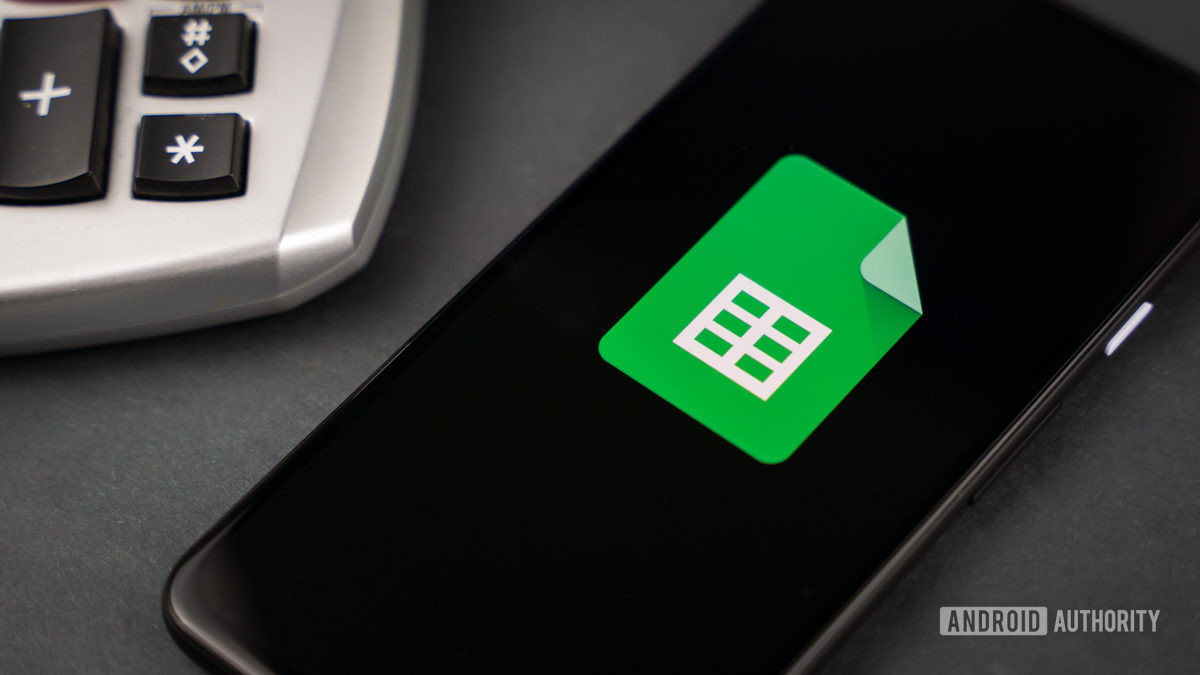
Credit: Edgar Cervantes / Android Authority
One of Google Sheet’s many valuable features for efficient data entry is drop-down lists. They are especially great for interactive charts and task updates and ensure that each data entry is error-free since users can select pre-defined options instead of manually entering the data. Here’s how to create a drop-down list in Google Sheets.
Read more: How to add, hide, or remove columns and rows in Google Sheets