
Once you learn how to change your Apple Watch face, switching it up takes no time at all. Plan a week’s worth of watches to fit your wardrobe, or swap on a whim to match your mood. Keep tabs on your rings with a fitness-focused design, daydream about your last vacay with the Photos face, or stay on top of tasks with the Siri option. Your Apple Watch offers a range of faces so you can find the focus that’s right for you.
How to change your Apple Watch face
If your childhood included dental braces and you looked forward to every appointment you got to pick out new rubber band colors, this feature is for you.
- Press on the Digital Crown to navigate to your current watch face.
- Swipe left or right to browse your current watch faces.
- Stop on the watch face you want to use.
With fully customizable options, you can switch it up as often as you want, choosing new designs, colors, and complications.
How to customize your watch face
Each Apple Watch face provides a unique starting point, but how you customize yours is what really sets it off. Pair complications that match your priorities with looks that match your aesthetic for the perfect blend of form and function.
- Touch and hold your current watch face to access your gallery of faces.
- Swipe left or right to choose from your faces and tap Edit.
- Tap on the feature you want to change and use the Digital Crown to make selections.
Customization options vary from face-to-face, so it is definitely worth playing around with different designs to see what each can do. Some, like Artist, offer minimal changes while others let you handpick every aspect. Stripes, for example, lets you change the color, number, width, and direction of the stripes, and even lets you choose from a full-screen design or a circular design with room for complications.
See also: The best Apple Watch bands | The best Apple Watch accessories
Out with the old, in with the new
Keep your look fresh with an organized gallery. To create a new face, swipe all the way to the right and tap the plus sign under New, then use the Digital Crown to scroll through the design options. To delete a face you’re no longer into, simply swipe up on the one you don’t want in your face gallery and tap Remove. You can also add, remove, and customize faces on your iPhone in the Watch app.
Adding an Apple Watch face from your iPhone
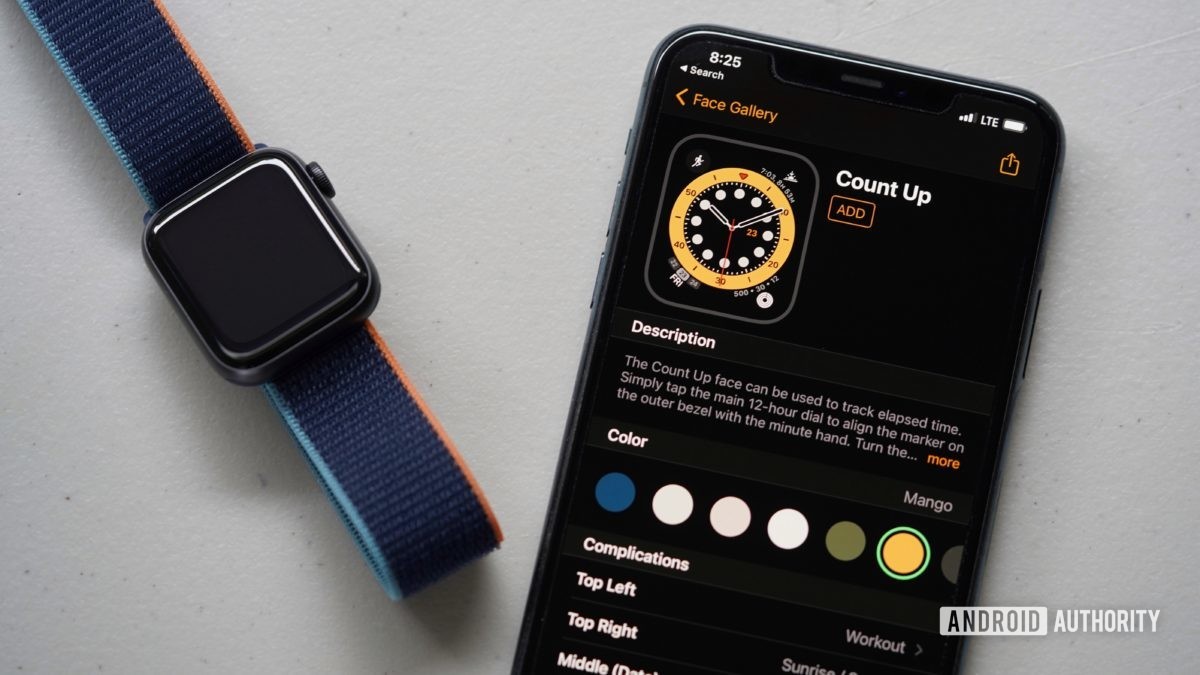
If you prefer working on a larger screen, learn how to change your Apple Watch face from the Watch app on your iPhone.
- Open the Watch app on your iPhone and tap Face Gallery at the bottom of the screen.
- Scroll through the gallery and tap on the face you would like to add.
- Edit the face by tapping the selections you want from each available customization. These options will vary from design to design.
- Tap Add when finished and the new face will appear on your Apple Watch.
To delete a watch face from your iPhone, open the Watch app and tap Edit next to My Faces. All of your saved faces will appear in list form. Tap the red minus icon next to the face you want to delete and then tap Remove.