Google Fit is the fitness app for the rest of us. It’s not the app that doubles as a social network or offers weekly fitness challenges. Instead, Google Fit focuses on simplicity and doing a few core things really well.
There are benefits and downsides to that approach, all of which we’ll explore in our comprehensive Google Fit guide.
Related: Wear OS buyer’s guide: What you need to know about the smartwatch platform
What is Google Fit?
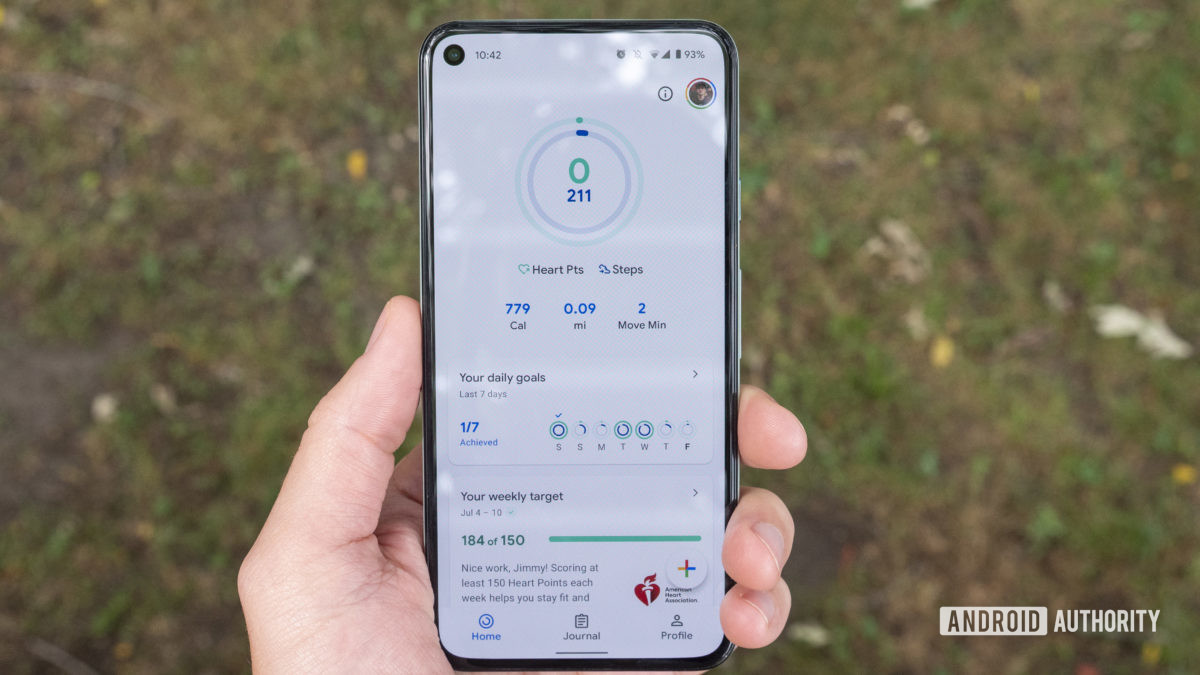
Fitness apps can be hit or miss. Some are overly packed with features and require a learning curve, while others have an intuitive design but not many features. Google Fit falls in the latter category. Depending on what type of user you are, you’ll either think Google Fit is the best thing ever or way too simple for what you need.
On its own, Google Fit is a simplistic fitness app. But it also acts as a hub for all your fitness and health data gathered from some of the most popular apps and devices out there. Let’s say you use a Nest Hub (2nd gen) for sleep tracking, a Wear OS watch for general day-to-day activity, and a Polar watch for tracking your exercises. You can connect all of those devices to Google Fit and see all of your health data in one place. If you’re more familiar with Apple’s ecosystem, think of Google Fit as Google’s version of Apple Health.
Also read: The best fitness apps for Android | The best fitness apps for iOS
What does Google Fit track?
Like many fitness apps, Google Fit can track a variety of health and fitness metrics. The basics are all here. Fit will track your steps, calories burned, distance, elevation, and Move Minutes and Heart Points (more on these later). It’ll show your sleep data if you have a compatible sleep tracker. Google Fit can also show your weight and blood pressure, though these metrics need to be manually added to the app. Heart rate data can also be recorded in Google Fit by placing your finger on your phone’s camera sensor.
Google Fit profile & navigating the app
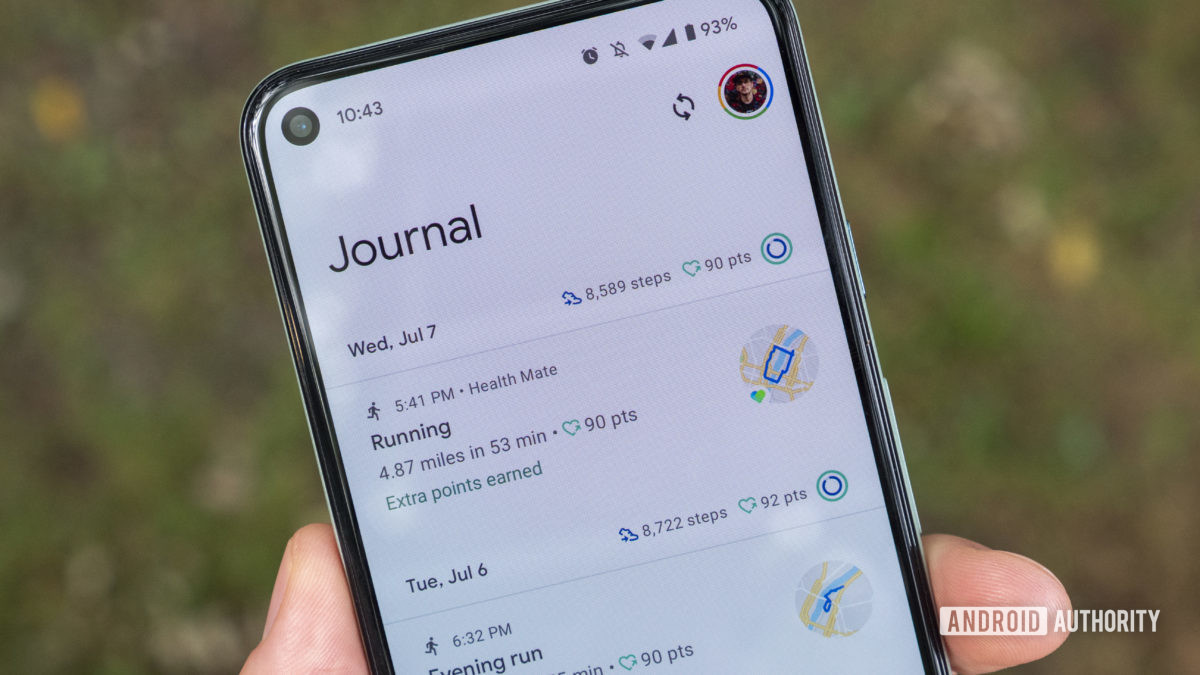
You can sign into Google Fit with your existing Google account. Once you tell the app a little about yourself (gender, date of birth, weight, and height), you’ll need to set up your activity goals. Google Fit uses your step count as your main daily goal, in addition to Heart Points, which are scored when you get your heart pumping with a higher-intensity activity.
After selecting your goals, you’ll find yourself on the app’s home screen. There are three main sections of the Google Fit app: Home, Journal, and Profile. Here’s what each one does.
- Home: The Home screen shows an overview of your current day’s activities and health metrics. Here, you’ll see all the metrics listed above (steps, calories, etc.), as well as your recent workouts, instructional videos from YouTube, and health recommendations from the World Health Organization (WHO) and the American Academy of Sleep Medicine (AASM).
- Journal: The Journal could also be referred to as a schedule or an agenda. It’s a simple, scrollable list of all your recorded activities, whether that be a short walk or a long swim.
- Profile: The Profile page is where you’ll adjust your Move Minutes and Heart Points, as well as personal information.
Head back to the Home tab and click on the big ring widget on the top. This will take you to a summary of your daily, weekly, and monthly views of your Heart Points and steps data. If you scroll through your history and want more details on your activity stats for that day, click on the day, and you’ll find all your recorded activities. From there, you can click on an individual activity to see more minute details like distance, steps, calories, and pace metrics.
There’s also a small floating action button on the bottom-right that lets you manually track a workout or add an activity, weight measurement, or blood pressure reading.
Google Fit also has a dark mode. If you have an Android phone with an OLED display, dark mode will help save a bit of battery life. To turn on Google Fit dark mode, select the Profile tab, then the settings cog on the top of your screen, then scroll down to Theme. Set it to light, dark, or system default.
Move Minutes and Heart Points
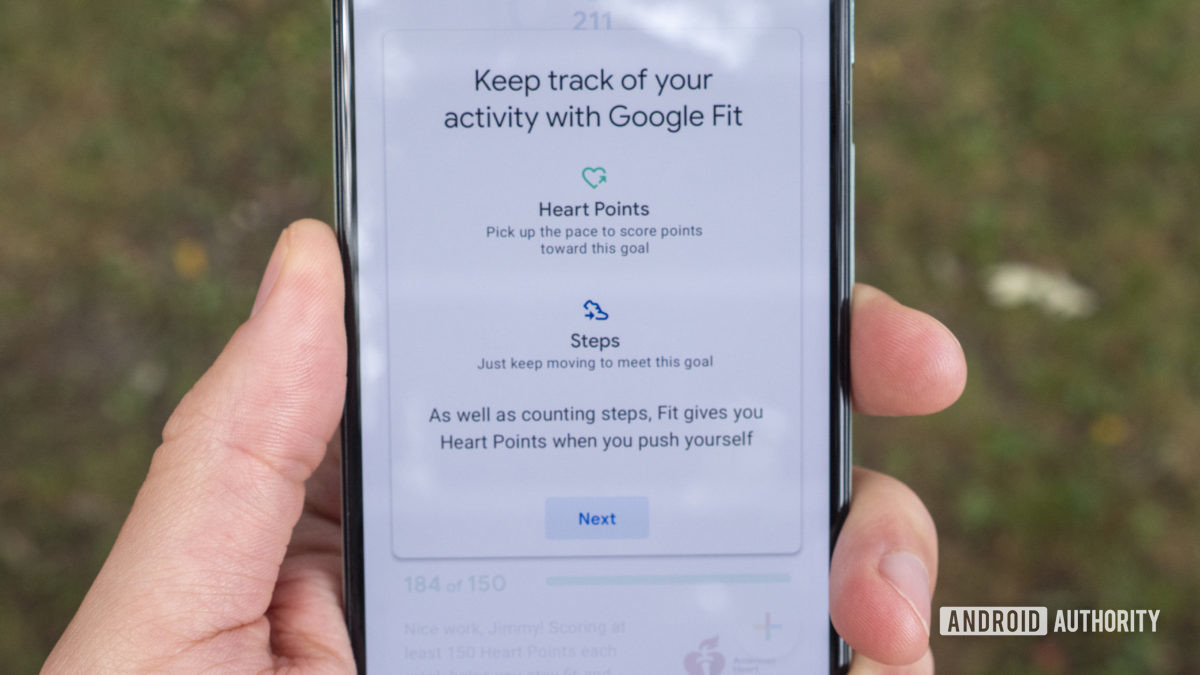
Google Fit approaches things differently from other fitness apps. You can still check up on common metrics like your heart rate and step count, but Google Fit combines your activity metrics to make them mean something. For instance, you might see that your lunch walk took around 22 minutes to complete, but what does that mean for your overall health? How does it affect you? And what goals do you need to meet to stay healthy?
Google worked with the American Heart Association (AHA) to create two goals based on the Heart Association’s activity recommendations. The results are Move Minutes and Heart Points.
- Move Minutes: Move Minutes is another way to say “active time.” You earn Move Minutes for every bit of physical activity you do, including walks, runs, swims, and yoga.
- Heart Points: Heart Points are earned when you perform activities at a higher pace. You earn one Heart Point per minute of moderately intense exercise, like from a swift walk. You also earn double Heart Points if you’re taking part in more intense activities like a long run.
Google’s goal with Move Minutes and Heart Points is to make the results of exercising easier to understand. It’s a different approach to what other fitness apps offer, but that’s not a bad thing. It just means that if you’re already used to tracking your fitness with another app, you may not want to dive right into Google Fit. However, the focus on Move Minutes and Heart Points is a seriously valuable way to go about teaching users how to stay healthy. Like I said — it’s the fitness app for the rest of us.
Apps compatible with Google Fit
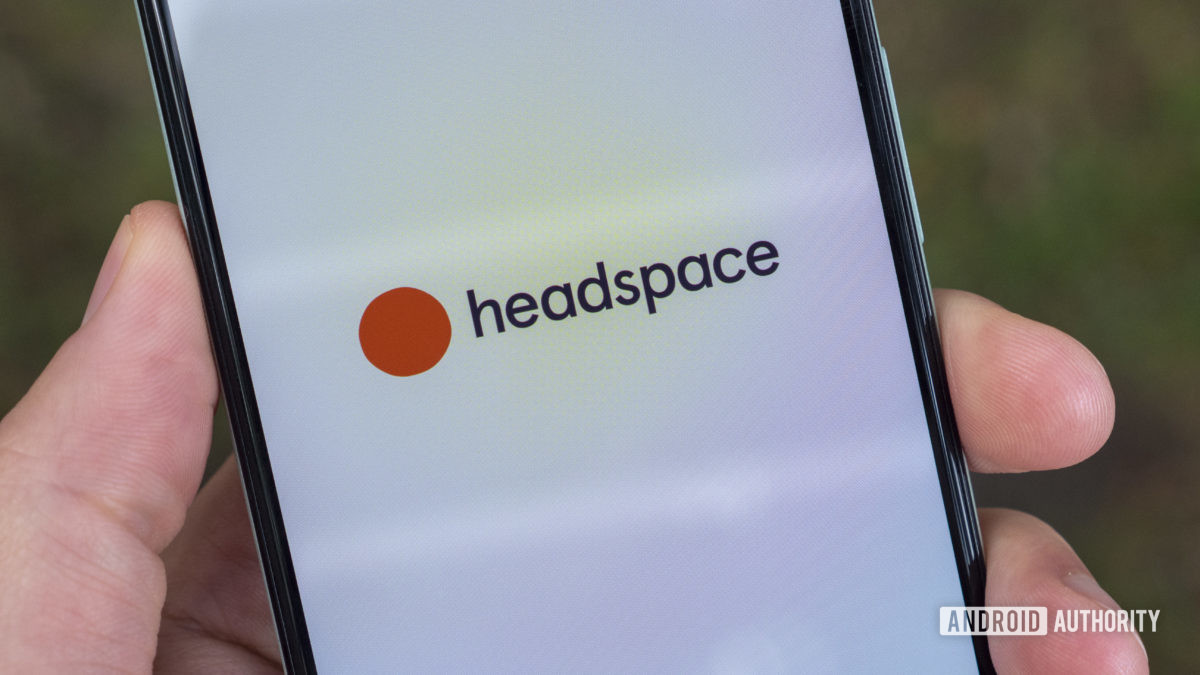
Google Fit is its own app. Why would you want to connect it with another fitness app? There are a few reasons.
Let’s say you use a Garmin device for tracking your workouts through an app like Strava, but you really love Google Fit’s Move Minutes and Heart Points metrics. If you connect your Google Fit account to Strava, your fitness data will automatically transfer to Google Fit.
You also might want to connect Google Fit to another app if you’re using a Wear OS device. As we’ve discussed, Google’s fitness app isn’t the most versatile app out there. If you want to keep track of your activity in a more powerful app like Runkeeper, connecting your Google Fit account to a third-party app will do the trick.
What apps are compatible with Google Fit? Check out some of the most popular Google Fit-compatible apps below:
- 8fit
- Adidas Running
- Adidas Training
- AlFit
- BetterMe
- BodySpace
- Calm
- Calorie Counter – Asken Diet
- Calorie Counter by FatSecret
- Clue Period Tracker
- Daily Yoga
- Dreem Coach
- Drink Water Reminder
- Endomondo
- Fastrack Relfex
- Feelfit
- Fitwell
- Fossil Hybrid Smartwatches
- Freeletics
- Glow: Fertility Calculator
- Headspace
- Health Sync
- HealthifyMe
- Huawei Health
- Impact: Fitness & Charity
- Instant Heart Rate / Plus
- Instant – Quantified Self, Track Digital Wellbeing
- Jefit
- Leap Fitness Group apps for weight loss
- LG Health
- Lifesum
- Lose It!
- Lose Weight at Home
- Map My Fitness
- Map My Ride
- Map My Run
- Map My Walk
- Mindbody
- Monitor Your Weight
- Moto Body
- MyFitnessPal
- Nike Training Club
- Noom
- Oura
- PlexFit for Pebble
- Pokémon Go
- Pokewalk
- Polar Flow
- Progression Workout Tracker
- Qardio
- Realme Link
- Renpho
- Runkeeper
- Runtastic Pro
- Runtastic Steps
- Seven – 7 Minute Workout
- Sleep As Android
- Sleep Cycle
- Sony SmartBand 2 SWR12
- Sony SmartBand Talk SWR30
- Strava
- Under Armour Record
- VeryFitPro
- Walgreens
- WearFit 2.0
- Weight Track Assistant
- Withings Health Mate
- Workout Trainer
- Xiaomi Mi Fit
- Zepp
You can also schedule recurring exercises with Google Fit through Google Calendar. To do so, open Google Calendar, tap the “+” button on the bottom-right corner, then tap Exercise. From there, you can choose which exercises you’d like to schedule (run, walk, yoga, hike, etc.), how often you’d like the exercise to recur, the duration of your exercise, and what time of day you’d like to exercise.
If you live and die by Google Calendar (like me), this is a great way to integrate it into your schedule.
Devices compatible with Google Fit

Many fitness and health devices are compatible with Google Fit, most of them being Wear OS smartwatches. Google Fit is the default fitness app for Wear OS devices (unless a company includes its own fitness app), so you can expect to use Google Fit if you pick up a Wear OS smartwatch.
Every Wear OS smartwatch is compatible with Google Fit, though the data the app records will depend on which watch you’re using. For instance, Google Fit won’t record heart rate data if you’re using a Wear OS device without a heart rate sensor, such as the older Skagen Falster. If your Wear OS watch doesn’t have a heart rate sensor, but you happen to own a standalone heart rate sensor (such as a chest strap or armband), you can connect that device to Google Fit to see your heart rate data.
Other non-Wear OS devices work with Google Fit, too, though there are far fewer of them. Here are our favorite Google Fit-compatible devices:
- Xiaomi Mi Band 6, Mi Band 5, Mi Band 4, and Mi Band 3
- Withings ScanWatch, Move, and Move ECG
- Withings Body Cardio, Body, and Body Plus smart scales
- Eufy Smart Scale, Smart Scale C1, Smart Scale P1
- All Polar fitness watches
If you own a Fitbit device and would like your fitness data transferred over to Google Fit, there’s a third-party app for that but no official way of connecting your accounts from the Fitbit app itself. We expect this to change in due time, as Fitbit is now owned by Google.
Do you need the Google Fit app if you already own a Google Fit-compatible device?

Nope, but you won’t get the best experience that way. Smartwatches and fitness trackers don’t have big screens, making it more difficult to view detailed activity information. Installing the Google Fit app on your phone will ensure you’re getting the most data in the best way possible. You can learn more about that here.
Also, if you want to connect your Google Fit account to another fitness app that’s not available on your watch, you’ll need to download the Google Fit app on your phone.
The future of Google Fit

Google’s fitness and health products are a bit all over the place at the moment. It already has Google Fit — a fitness service that connects with all Wear OS watches — and the company doesn’t show any signs of abandoning it anytime soon. However, as mentioned, the company also recently bought Fitbit, which already has a stellar fitness application. So, what’s Google to do with two fitness apps?
We have no idea, and it sounds like Google is still figuring that out, too. We’re already seeing some overlap between the two services just a few months after the acquisition became complete. Google announced that the next major version of Wear OS will offer Fitbit staples like the Today app, various exercise modes, and Fitbit’s Active Zone Minutes metric.
For the time being, Google Fit and Fitbit will continue to coexist. Google Fit will remain the go-to fitness app for Wear OS devices, and the Fitbit app will continue to be the app for non-Wear OS Fitbit devices. Yes, Fitbit plans on launching a Wear OS device in the future. The question is, what fitness app will it use?
What’s missing from Google Fit?
![]()
Google Fit’s strengths lie in its simplicity. Essentially, it’s the app version of a basic activity tracker; it keeps track of your simplest health metrics and not much more.
The main aspect missing from Google Fit is any kind of social platform. Other popular fitness apps, like Fitbit or Strava, emphasize community. Being able to reach out to a community of like-minded people to help you along your fitness journey can be extremely helpful in certain situations. Fitbit’s app, for instance, lets you join health and fitness groups, post status updates and photos, comment on posts, and ask for advice if you need it. Strava focuses more on activity progression and staying up to date on how your friends are performing. None of that is available in Google Fit.
Also read: Fitbit vs. Garmin: Which ecosystem is right for you?
The app also lacks any training programs. This is certainly an advanced feature that not all fitness apps have, but it’s worth bringing up. The closest thing Google Fit offers is customized links to workout videos on YouTube.
Google Fit also doesn’t display progress over time for certain activities. You can’t click on a running activity and see how you’ve progressed over the previous weeks or months. You can do this with weight, heart rate, Move Minutes, and Heart Points, but not with exercises.
There’s also no food or water logging in Google Fit, though you can keep track of your weight.
Some of these things would be excusable if there were a Google Fit website that gave users more options and features (some apps push the more advanced features to the web to keep the mobile apps cleaner). Unfortunately, Google shuttered the Google Fit web interface in February 2019, so the app is all you get.
Overall, Google Fit is a solid start to what could one day be a powerful fitness application. For right now, it’s simple, clean, and it’s compatible with a ton of other fitness and health apps. Also, Move Minutes and Heart Points are genuinely useful metrics that will undoubtedly help people get and stay healthy. Whether Google Fit is the app for you will likely depend on what type of athlete you are and whether or not you’re already invested in another app.
Next: The best Fitbit alternatives: Garmin, Misfit, Samsung, and more